Feature update: Leaderboards, player profiles and play descriptions
Published: November 12, 2025
I'm excited to announce the launch of some of our most requested features by coaches and players. Introducing Leaderboards, Player Profiles and Play Descriptions.
Let's take a look at what's new...
Team Leaderboards
One of our most requested features from players and coaches is adding a bit of competitiveness by allowing players to compare their performance. Now with leaderboards and the introduction of "XP", players can do just that.
Leaderboards provide a ranked list of players based on their performance on quizzes. Taking more quizzes and getting more questions correct means players accumulate more XP and can climb the leaderboard.
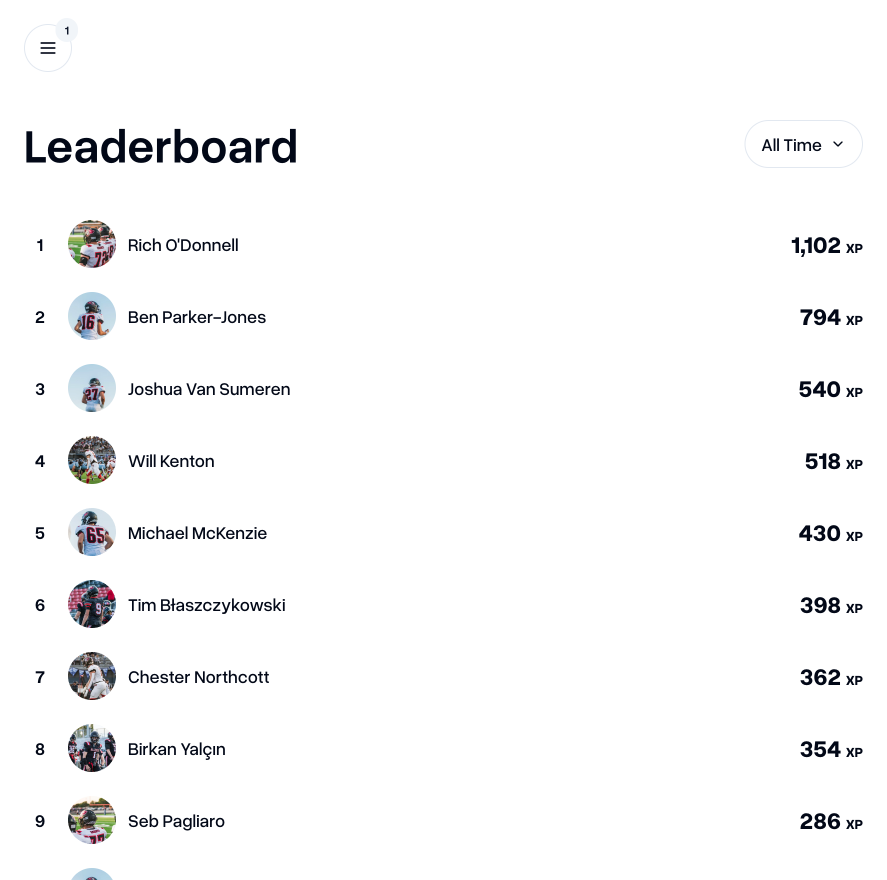
You can access the leaderboard for your team in the new "Leaderboard" menu item in the sidebar.
Player Profiles
Player Profiles allows players to see each other's XP, Accuracy and the number of times they've achieved a top 3 weekly finish in the teams' leaderboard.
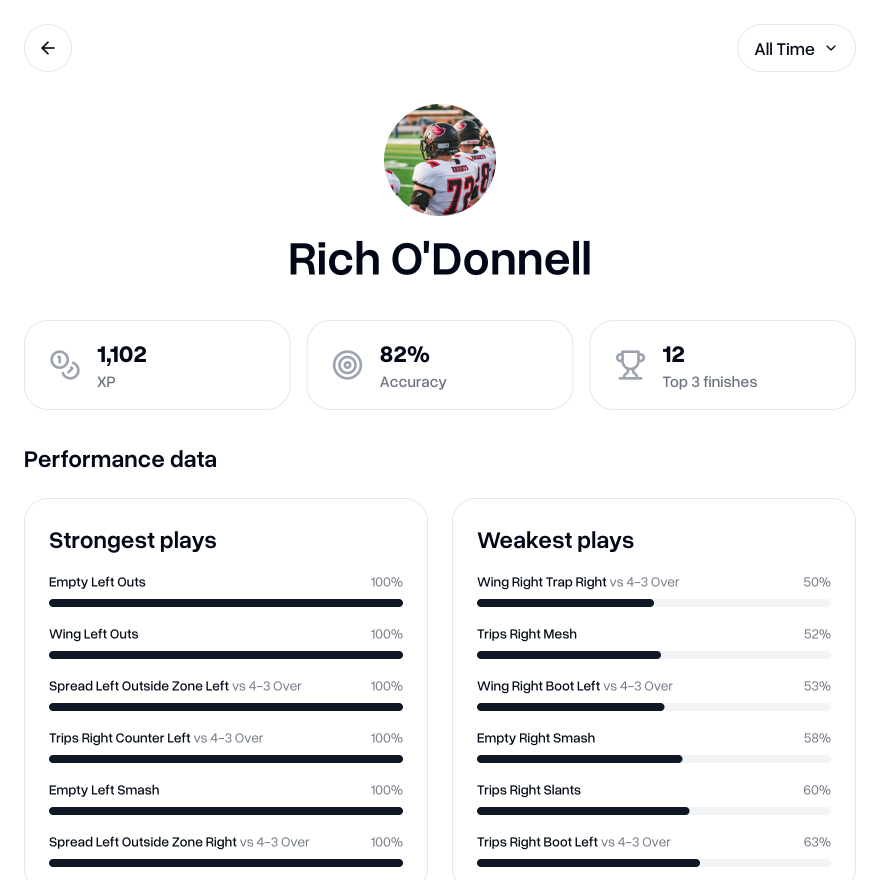
Players can also see more in-depth insights on their own performance including strongest/weakest plays, formations and tags as well as their performance on plays in installs. They cannot, however, see the in-depth breakdown of the performance of their teammates. All coaches can also see this breakdown for each player.
I'm working on more granular breakdowns of team and individual performance, beyond the top/bottom 5 for each category. I'll keep you updated as this rolls out.
Add Play and Play Group descriptions
Up until now, the only additional information you could add to a play was Coaching Notes, but, there was still a gap for adding more context to a play.
Perhaps you'd like to explain to your players what a certain play is trying to achieve, or which coverages or fronts this play works well against. Now you can add this in Play or Play Group descriptions.
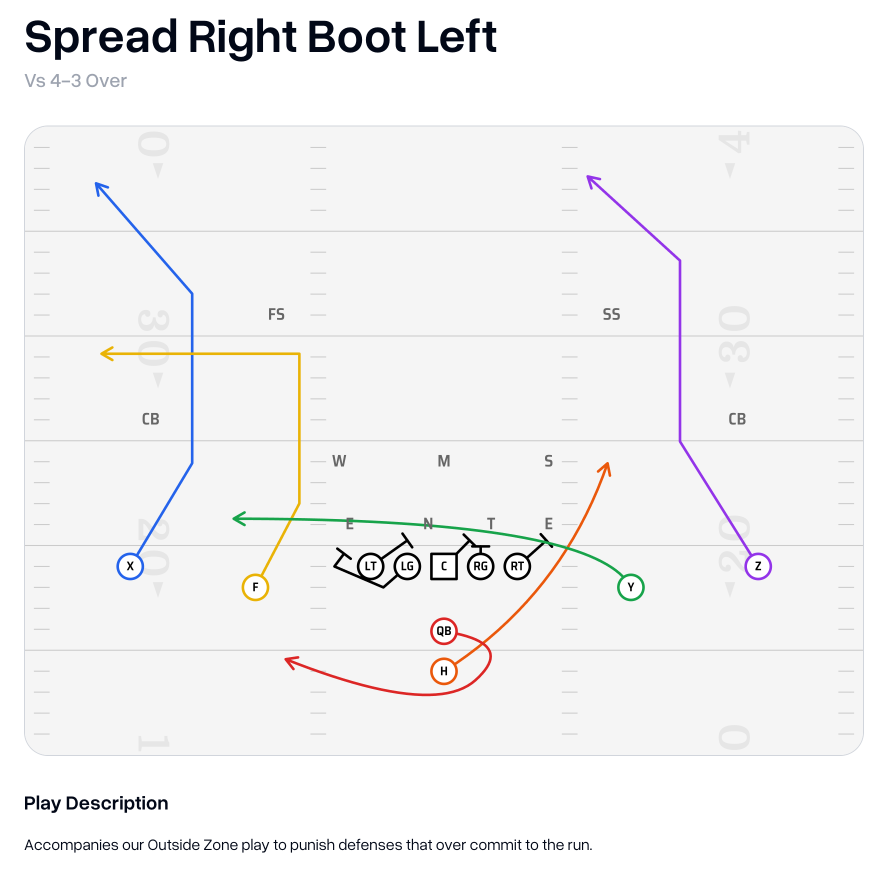
On each play you have the opportunity to add more information in the "Play Description" box. Anything you add here will be included when you download the play as a PDF.
To add a description to a play, simply create or edit a play, scroll down below the canvas to "Play Description" and add a description there.
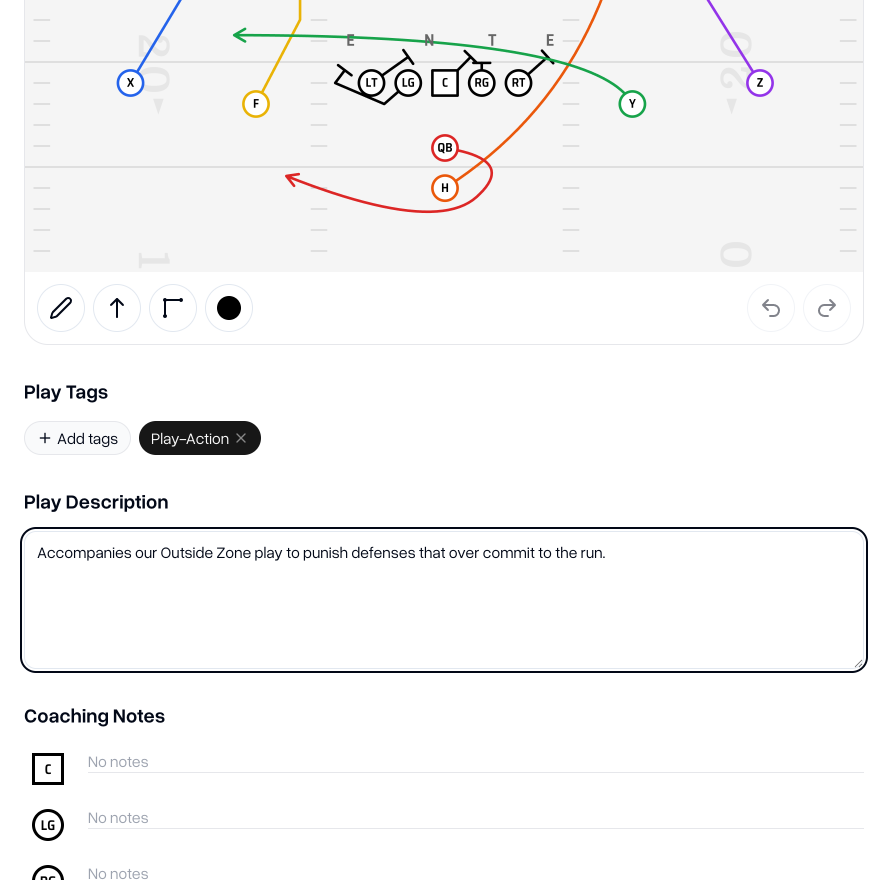
In addition to adding a description to a play, you can also add a description to a play group.
Play Group Descriptions are great for when you want to add more context or explain what a concept is trying to achieve without needing to add a description to every variation of that play in the Play Group.
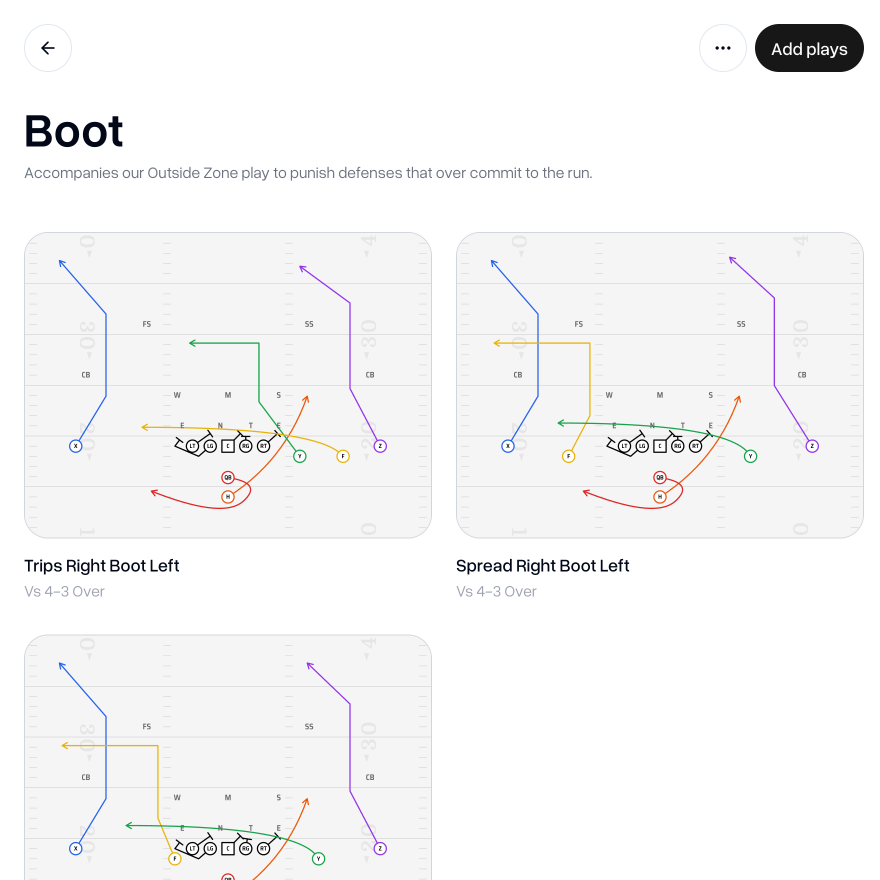
To add a Play Group description, open the "more options" dropdown and choose "Edit Description"
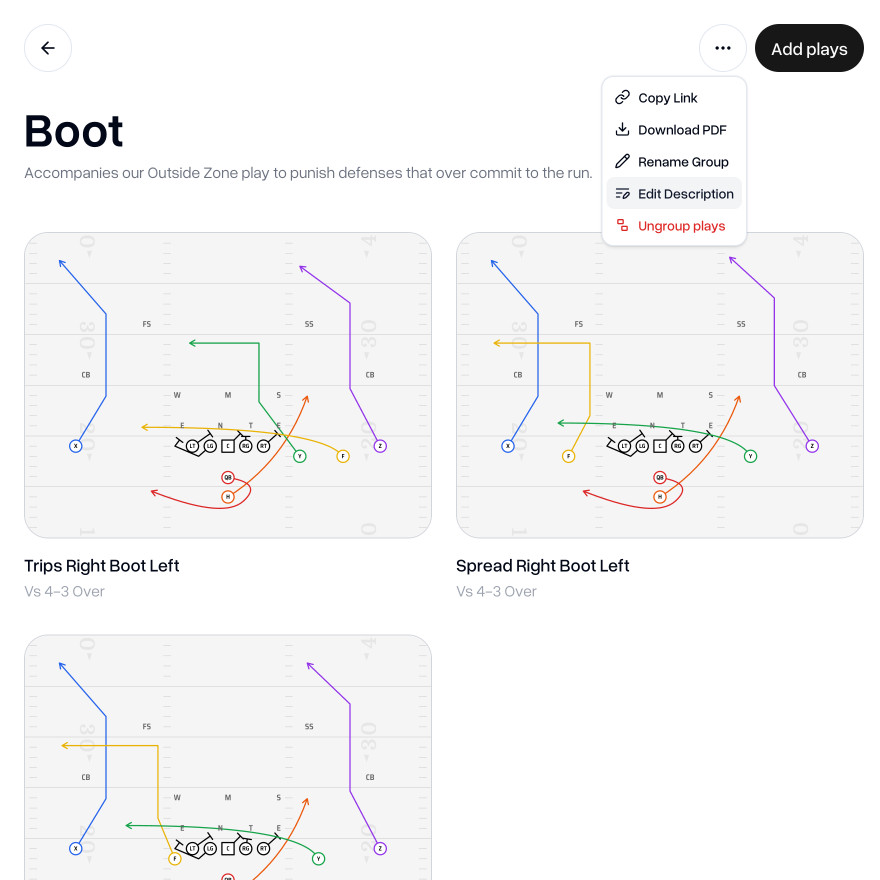
If you have any feedback or suggestions, please let me know by sending an email to aaron@playdesignerpro.com
— Aaron, Founder of Play Designer Pro